Clock In and Out with Tags
Another way of clocking in and out is by using the tag feature. This allows you to track how much time is spent on certain tasks or projects. Tags appear on employee time records and downloaded timesheet.
To clock in/out using the tag input field that goes with the Web Bundy:
1. U
sing the installed internet browser to your computer or mobile device, go to this link:
https://app.v3.salarium.com/login/
2. Enter your email and password, then click on Login.
3.
To clock in, type in the keyword into the tag input field, then click on the Clock In button.
- Tags entered into this field are short keywords referring to tasks or projects the employee should be working on upon clock in.
4.
To clock out, click the
x
mark found enclosed with the tag
5.
A prompt shows that removing the tag will clock you out. Click on Remove to proceed.
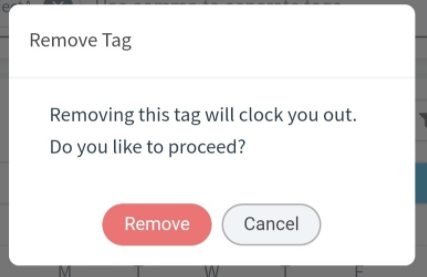

Note
- If the employee needs to work on another project that requires clocking in with a different tag, the employee should first remove the current tag.
- The computation of Total Working Hours depends on the first clock in and the last clock out of the employee.
- Do not forget to clock out to avoid Undertime deductions.
- Inconsistencies on Time Records can be corrected by the employee by filing a File Dispute request that is subject to approval by the assigned approver.
- An employee might be required to clock out during break hours. Clocking in after break hours is necessary to fulfill the required working hours by the end of the shift.
- To further avoid time disputes, a policy on clocking in and out during break or non-working hours is prescribed to be regulated by the management.
- Failure to clock in within the day without an approved Leave Request tags an employee as Absent.
Related Articles
Clock In and Out via ESS Web Bundy
Web Bundy Displays server time, date, and day. This allows you to clock in and out using the Clock In/Out button or the tag feature. Before clocking in or out, make sure you are logged in to your account first To clock in/out using the Web Bundy: 1. ...What is Employee Self-Service Page?
ESS Features Salarium Employee Self-service is a platform for employees to clock in and clock out for work, file requests, and view payslips. Below are the different ESS features available: Web Bundy Clock for remote clocking in and out via a ...View Time Records via ESS Dashboard
Employees can already view the attendance rendered for a specific day through the ESS dashboard. The attendance computation field shows the following details: a. Date b. Total Hours Worked c. Time Records - Clock Ins and Outs (upon clicking the view ...File Time Correction Requests
What is a Time Correction Request? You can file a Time Correction Request in case you missed clocking out or whenever there are timesheet discrepancies. You can update or correct your time records either by editing the time record or directly ...Team Leader: Manage Attendance and Shift of Team Members
Teams Feature The Teams field will only be visible to employees who were set as Team Leaders. As a Team Leader, you can (if enabled): a. Monitor and Regenerate the Attendance of the Team Members; b. Manage the shift and rest day schedules of Team ...