How do I navigate my Salarium Admin account?
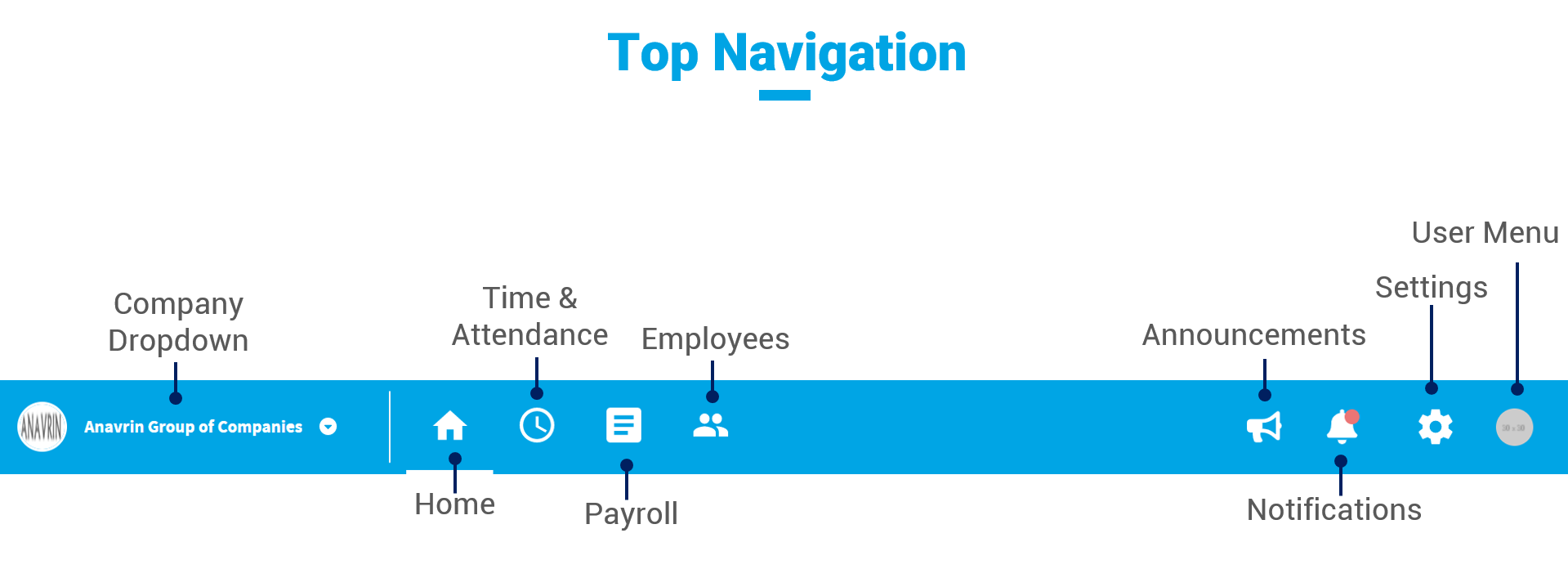
Company Dropdown |
Tells which company’s Admin Dashboard the user is navigating A dropdown that displays other companies under the account Use for switching to one company to another Manage Companies redirects Control Panel > Companies |
Home |
|
Time and Attendance Module |
|
Payroll Module |
|
Employees |
|
Announcements |
|
Notifications |
|
Company Settings |
|
User Menu |
This page contains User Details such as User Type, Email, Assigned Subscription License, and Assigned Companies.
Redirects to the Account Settings page where Subscriptions, Users, and SALPay Integration can be accessed.
Instant access to the employee page if the Admin also has an employee record
Logs out the admin account |
Related Articles
Verify Account
To get started with your Salarium Account as an Admin, make sure you first go through with Account Verification. Skipping this step will not allow you to log in to your account. Upon User Activation, this triggers an email verification to the ...
Sign Up and Create an Account with Salarium
Salarium provides a solution that will ease the pain of manual timekeeping and payroll processing. Salarium is a complete end-to-end time and payroll solution. We have 3 core modules, our Transparent Time and Attendance, our Effortless Payroll, and ...
What's in the Admin Dashboard?
Components of the Administrator's Dashboard Top Navigation Primary access point going to different pages of the Admin’s Salarium Account Top Navigation Icons Company Dropdown Tells which company’s Admin Dashboard the user is navigating A dropdown ...
Log In Account
Since Salarium is a cloud-based platform, logging in to your account each time you access it is required. The login credentials to be used upon login is the same email address and password you created during Account Verification. To log in your ...
View Notifications (Admin Page)
View Notifications The Notification Bell displays a red dot as an indicator of a newly received notification. As an Admin you will get notifications regarding the following: Filed Requests (if you are set as Approver) Approved or Declined Requests by ...