How do I process employees' 13th Month Pay via Special Pay Run?
Processing and disbursing 13th Month Pay via Special Pay Run allows you to release 13th Month Pay outside Regular Payroll dates. This serves as a dedicated pay run for releasing employees' 13th Month Pay. Disbursing through Special Pay Run, involves paying a separate disbursement fee per employee. You can add employees' 13th Month Pay as a bonus item via Manual Entry or Batch Upload.
Adding 13th Month Pay via Manual Entry
Selecting this method when adding bonuses allows you to assign 13th Month Pay by selecting recipients from a set of dropdown options. You can pick recipients by employee name, department, and payroll group.
Assign 13th Month Pay on a Regular Payroll Run using Manual Entry by following these steps:
1.
From the Top Navigation, go to Payroll > Bonuses.
2. Click on Add Bonuses.
3. Choose Manual Entry.
4. Under Bonus Type, select “13th month pay” from the dropdown options
.
Bonus Type summary appears upon choosing a bonus type.
5. Fill out other Bonus Details. First, select Recipients. You can select recipients from the dropdown menu that shows the following options:
5. Set the Amount Basis and Percentage of Monthly Salary
Amount Basis
Percentage of Monthly Salary
Setting the Percentage of Monthly Salary allows you to set a portion of the salary to be released as employees' 13th Month Pay. For example, a company releases 13th month pay every June and November. Since the employee already received the first half last June, the other half will be released in November. Under this field, the admin should set the Percentage of Monthly Salary to 50%. If the employee's Current Salary (Basic Pay) is Php40,000.00, the amount to be released as 13th Month Pay in November should be Php20,000.00 if the Amount Basis and Percentage is set like this:
6. Select a Release Date. Special Pay Run switched should be ticked off.
- Since you are processing the 13th Month Pay via Special Pay Run, make sure the Special Pay Run switch is enabled. Attendance cut-off and payroll period are not significant elements when selecting a Release Date for 13th Month Pay run via Special Pay Run. This actually allows you to have the flexibility to choose a specific release date. You can select the same date of release with your regular payroll, but enabling Special Pay Run generates a separate Payroll Register that specifically displays the 13th Month Pay items.
7. Set the Coverage Date and Status.
- This refers to the attendance date range to be considered as the basis for employees' 13th Month Pay Computation. This field appears when the selected bonus type is salary-based.
- When the coverage is up until December, this requires you to manually add attendance or assume or perfect attendance.
8. Click on
Submit
to finalize the entry.
Your 13th Month Pay is ready on the date of the Regular Payroll Run disbursement.
Adding 13th Month Pay via Batch Upload
Selecting this method allows you to upload multiple entries all at once with the help of a Batch Upload template. You can also include bonuses that fall under another bonus type.
1. From the Top Navigation, go to
Payroll > Bonuses.
2. Click on
Add Bonuses.
2.
Select
Batch Upload
. 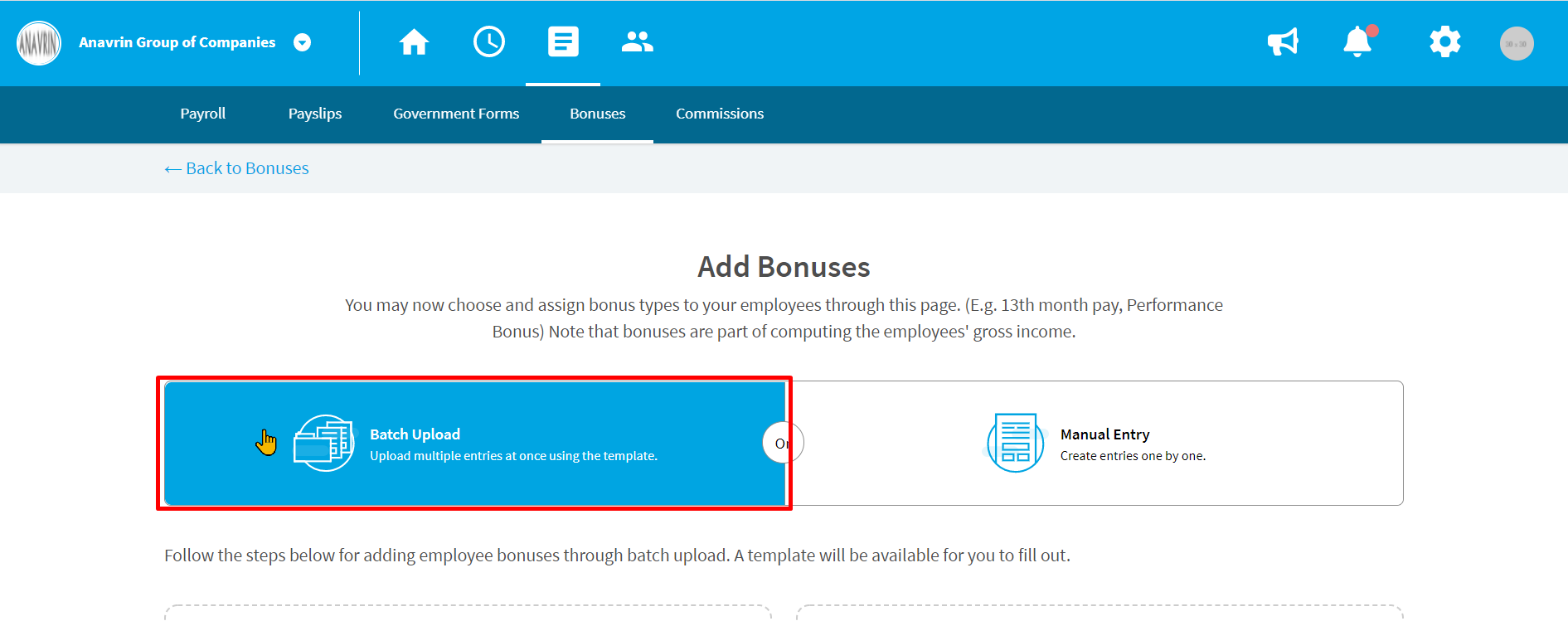 3.
Under the Step 1 section, click on
Download Template.
3.
Under the Step 1 section, click on
Download Template.
The batch upload template for adding bonus items will be automatically downloaded to your device.
4. Open the file, then enter the 13th Month Pay data into the batch upload template. Make sure you follow the correct data format to avoid encountering errors upon validation. You may refer to the field map and accomplished batch upload file sample below:
Batch Upload Sample - 1 of 2
Batch Upload Sample - 2 of 2
5. Under Step 2 section, click on Choose File. This allows you to look for and select the batch upload template you have accomplished, select the file then click on Uploa 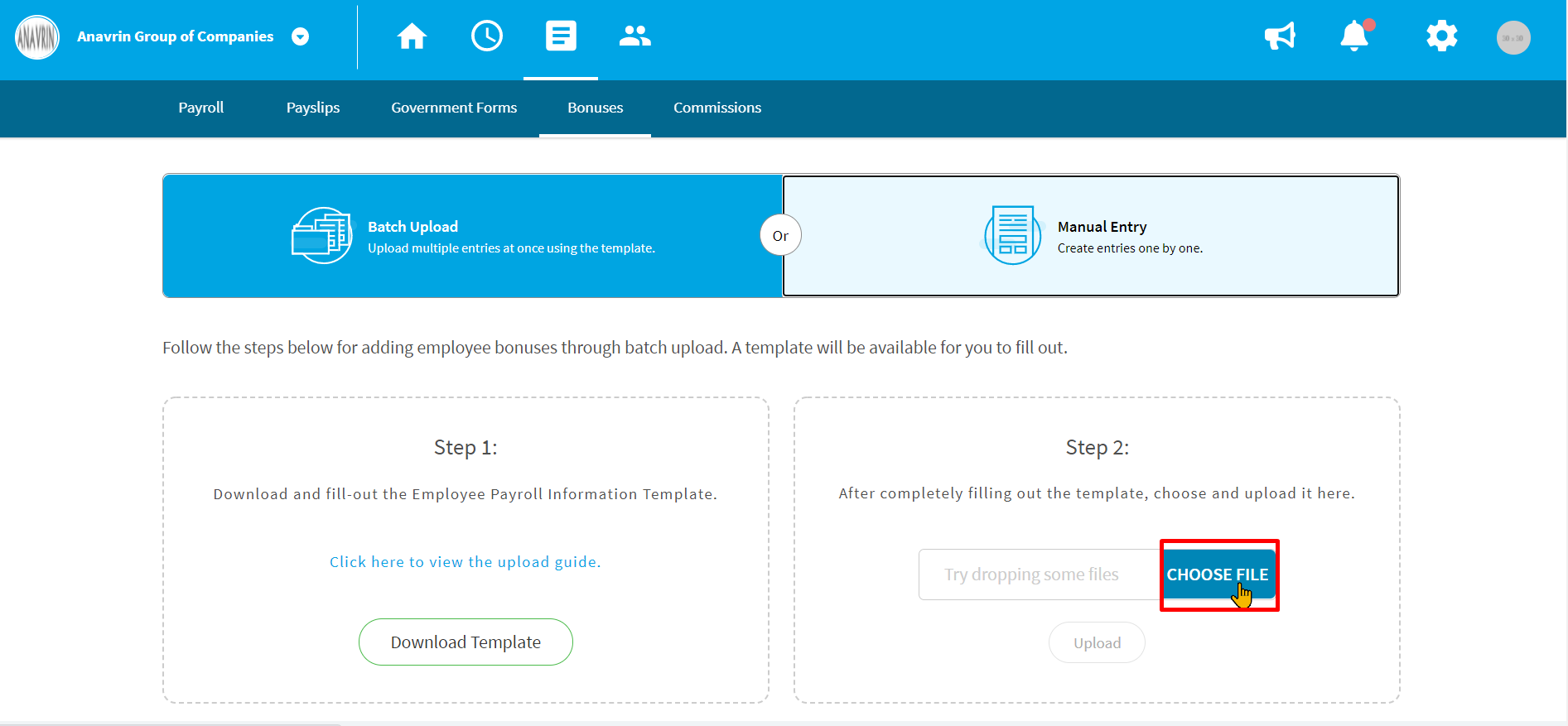
6.
Wait for your file to finish validation.
- In case the uploaded file did not push through, there might be an issue with the uploaded data. Errors usually occur when an uploaded data does not match with the existing ones in the system.
- Scroll down to see the Error Message for your reference, then revisit the template to provide the missing/mismatched information.
- Save the file after doing the necessary corrections.
- Re-upload the corrected file for validation
7. Once the file has been successfully validated, multiple entries will automatically appear on the Bonus List.
Your 13th Month Pay is ready on the date of the scheduled Special Payroll Run release date you have selected.
Related Articles
Generate Special Pay Run
Special Pay Run is intended for generating and disbursing payroll items outside Regular Payroll. The following payroll items that can be generated via Special are the following: Adjustments Allowances Bonuses Commissions Make sure to tag these items ...How do I include 13th Month Pay on a Regular Payroll Run?
Adding 13th Month Pay on a Regular Payroll Run allows you to include the amount to be released as 13th Month Pay together with the employee’s Net Pay on the particular selected cut-off date. You can add employees' 13th Month Pay as a bonus item via ...Generate Final Pay Run
Generating Final Pay Run can only be done once an employee is tagged Terminated in the employee records. If this action is not done, the names of the employees that should be included in the Final Pay Run will not be listed properly. How to Add ...Adding 13th Month Pay into an Employee's Final Pay
One of the pay items being released together with an employee's Final Pay is the 13th Month Pay. To Add the 13th Month Pay of a terminated employee: 1. Once you are on the page of completing an employee's termination, scroll down below and find the ...About 13th Month Pay
What is 13th Month Pay? 13th Month Pay is a mandatory benefit provided to employees pursuant to Presidential Decree No. 851 which requires employers to grant 13th-month pay to all its rank and file employees. 13th-month pay shall be paid by the ...